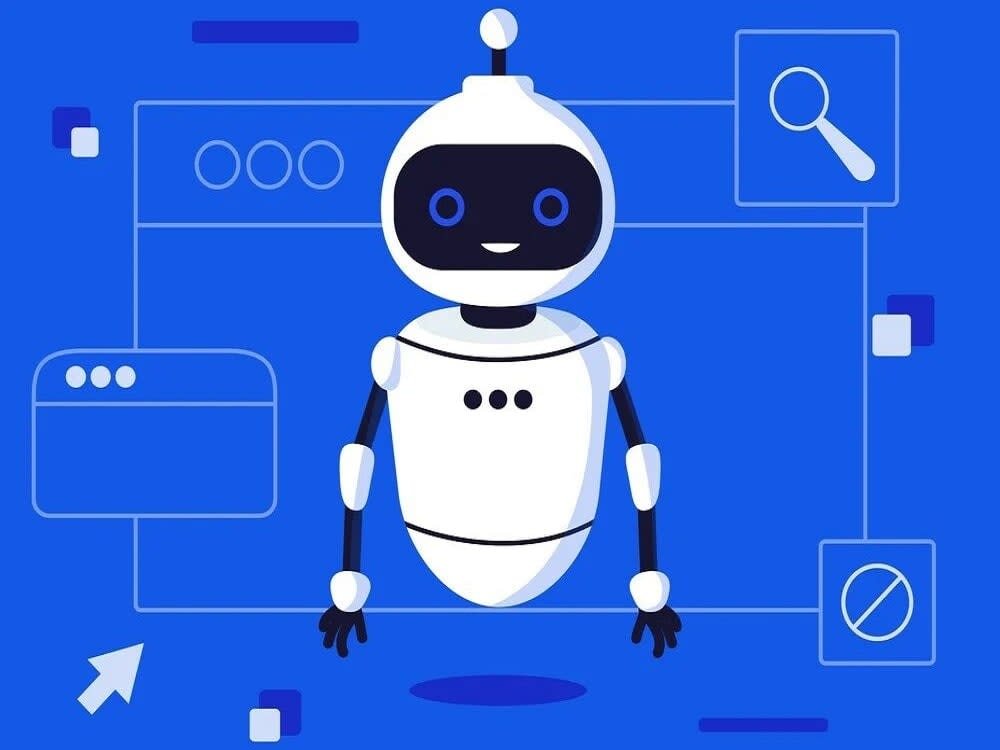Email platforms such as Outlook and Gmail have limits on email size because they have limited storage space. Users can send files only with 25 MB of data. You will get an error message if you attempt to attach files larger than the set limit.
So, how do you email larger files? To send emails with large attachments, you can either upload your attachment to cloud storage and send it via a link, compress the file, or use a FTP server or file transfer service. This article will discuss each method in detail. So, keep reading it till the end.
Maximum Email Size Outlook and Gmail
By default, you cannot send large files as attachments via email. This is because email provider platforms such as Outlook and Gmail have a maximum file size sharing capability of 20-25 MBs. You will get an error message if you want to attach larger files.
Both email provider platforms impose this limit because they have limited storage space to offer. Therefore, to prevent you from consuming too much storage on the recipient’s side, the platforms restrict you from sending large files as email attachments.
This way, you cannot send big files such as images, videos, or other work files via email.
5 Best Methods to Send Emails with Large Attachments
Following are the 5 best methods to email large files:
1. Compress The Files With Tools
Compress the files into a ZIP file you want to attach with an email. The compression reduces the overall size of the attachment and makes it easier to send via email. Most operating systems offer built-in tools to compress large files. These tools include 7-Zip, WinZip, WinRAR, FileZilla, and others.
Among them, 7-Zip is widely used to compress files to a tenth of their original size. The tool includes a File Manager to record the compressed files. One drawback of using compression tools for sending emails with large attachments is losing quality when files are compressed, especially videos and images.
2. Use Cloud Storage Links
Instead of attaching large files, including images, videos, and documents, to the email, uploading them to cloud-based file-sharing services is one of the best ways to send emails with large attachments. The most popular cloud storage services include TeraBox, iCloud, Google Drive, OneDrive, and others. Users can upload files to the cloud and share the download link in the email. Faster transfer speed, fool-proof security of documents, and lack of storage constraints make cloud storage services the best option for emailing large attachments.
The best cloud storage services include the following.
TeraBox:
TeraBox is one of the best cloud storage solutions for sending emails with large attachments. The platform offers free 1024 GB of storage space to store, sync, share, and automatically backup your files such as images, videos, PDFs, and other documents.
Flextech’s TeraBox allows you to securely send emails with large files of up to 50 GB with fast speeds due to its fast upload and download speeds. The platform even allows you to edit files within the cloud before emailing them. Its end-to-end encryption, two-factor authentication, and Personal Vault protect your files from data breaches.
To send large files as attachments via email, open TeraTransfer, click “Select Files to Share,” select the files or folder you want to share, choose the Permanent Validity period, and then copy the link to share it. How easy is it to share attachments via email using TeraBox? Isn’t it?
iCloud and Mail Drop
Apple’s iCloud cloud storage system offers Mail Drop as the solution for sending large email attachments. Mail Drop allows Apple users to sync and share content across different Apple devices. It works differently from Google Drive and OneDrive, as the shareable link expires after 30 days. Similarly, the files temporarily uploaded through Mail Drop are not included in iCloud storage.
iCloud works best if you use iCloud email to send large files as attachments.
3. Use File Transfer Services
Some Email services, Like Gmail, have built-in file transfer services, letting you send large files as attachments. In Gmail’s case, you can insert files directly from Google into your emails.
To insert large files into your email via Gmail:
- Open Gmail on your device (Mobile & Computer).
- After opening it, click “Compose” and tap “Attach.”
- Select the files or folder you want to attach from the Drive.
If you want to remove it, tap Close to the right of the attachment name.
4. WeTransfer
File transfer tools like WeTransfer are the most commonly used solutions for transferring large file attachments via email. They are fast, easy to use, and good options for both personal and professional users.
WeTransfer directly sends files through its website. Simply upload your files, enter the relevant email address, and write a short message. It uses a cloud storage service solution to transfer your files as attachments via email.
5. Split Files into Smaller Parts
Sometimes, the file size is too large, even after compression, so you cannot send it via email as an attachment. In such conditions, consider splitting files into smaller parts that meet email’s file size limits. Use these parts as multiple attachments and send them one by one.
Note: Always consider the recipient’s preferences, system capabilities, and security implications of each method. This ensures easy and convenient sending of large files as attachments via email.
Final Words
This blog post has solved your query about how to send emails with large attachments. To send large files as attachments via email, you can compress the files, use cloud storage links, file transfer services and tools, and split files into smaller parts, fitting the file size limits.
Sending emails with large attachments via cloud storage services is considered the most reliable, easy, and safe method. Among the cloud storage services, our choice, TeraBox, outperforms others with its large file-sharing capacities, fast upload and download speeds, and safe and secure file-sharing service.