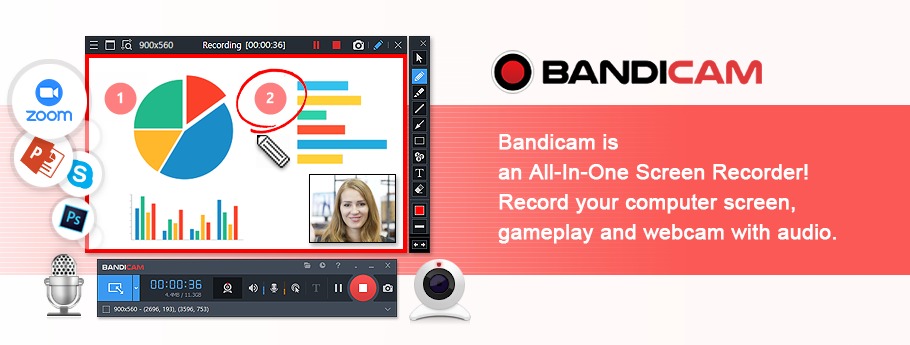Are you keen to explore the art of recording your voice with a microphone? In this comprehensive guide, we’ll walk you through the process step by step, ensuring that you unleash your vocal prowess seamlessly and with utmost clarity. We will use Bandicam a famous screen recorder which also lets you record the most amazing voice recording features.
Recording your voice is a fundamental element in various domains such as creating podcasts, voice-overs, or vocal demos. With the right tools and techniques, you can capture your voice with precision and quality that matches professional standards.
Methods for Recording Your Voice:
1. Method 1: Recording Computer and Microphone Sound (Recommended):
– To capture both your computer sound and voice simultaneously, configure Bandicam Recording settings by selecting “(Default Output Device)” for the Speakers and your desired microphone for the Microphone.
– Consider enabling the “Noise Suppression” option to eliminate external disturbances like mouse clicks or keyboard sounds.
2. Method 2: Recording Computer and Microphone Sound (Listen to this Device):
– If synchronization issues arise with Method 1, set “(Default Output Device)” for Speakers and “Disable” for the Microphone in Bandicam settings.
– Access Windows Recording settings, choose Properties for Microphone, and check the “Listen to this device” option for improved recording.
3. Method 3: Recording Your Voice without Computer Sound:
– Opt for “Disable” for the Speakers and select your microphone for the Microphone to focus solely on recording your voice without computer audio interference.
4. Method 4: Recording Your Voice without a Microphone:
– In situations where traditional microphones are inaccessible, leverage your smartphone or mobile headset as an alternative microphone source for your PC.
5. Method 5: Leveraging Smartphone as a Microphone:
– If conventional microphone options are unavailable, utilizing your smartphone or mobile headset can serve as a practical substitute for voice recording on your PC. Numerous apps and software seamlessly integrate your smartphone’s audio capabilities with your recording setup, ensuring convenience and flexibility in capturing your vocal performances.
Troubleshooting and Additional Tips:
– Bluetooth Devices:
When using Bluetooth earphones or headsets for recording, ensure separate sound device selections for Speaker and Microphone functions to prevent issues.
– Laptop’s Built-in Microphone:
To address challenges with recording on a laptop’s built-in microphone, disable the “Listen to this device” setting in Windows Recording properties.
– Microphone Recording Tips:
Adjust microphone settings, privacy permissions, and recording properties to optimize voice capture quality and prevent common recording glitches.
– Mobile Microphone Recording Tips:
Explore various apps and software compatibility to optimize smartphone-based microphone usage. Ensure clear communication paths between your smartphone and PC for seamless integration and efficient voice capture.
Conclusion:
In conclusion, mastering the art of recording your voice with a microphone involves selecting the right methods and settings to ensure clear, professional-grade recordings. Whether you aim to create engaging podcasts or captivating voice-overs, these techniques will elevate the quality of your audio projects. Bandicam not only helps you with screen recording we recommend that you use this amazing tool for all your voice recording projects too.
Hope this articulation meets your requirements and provides a comprehensive insight into recording your voice with a microphone according to the Bandicam guidelines.