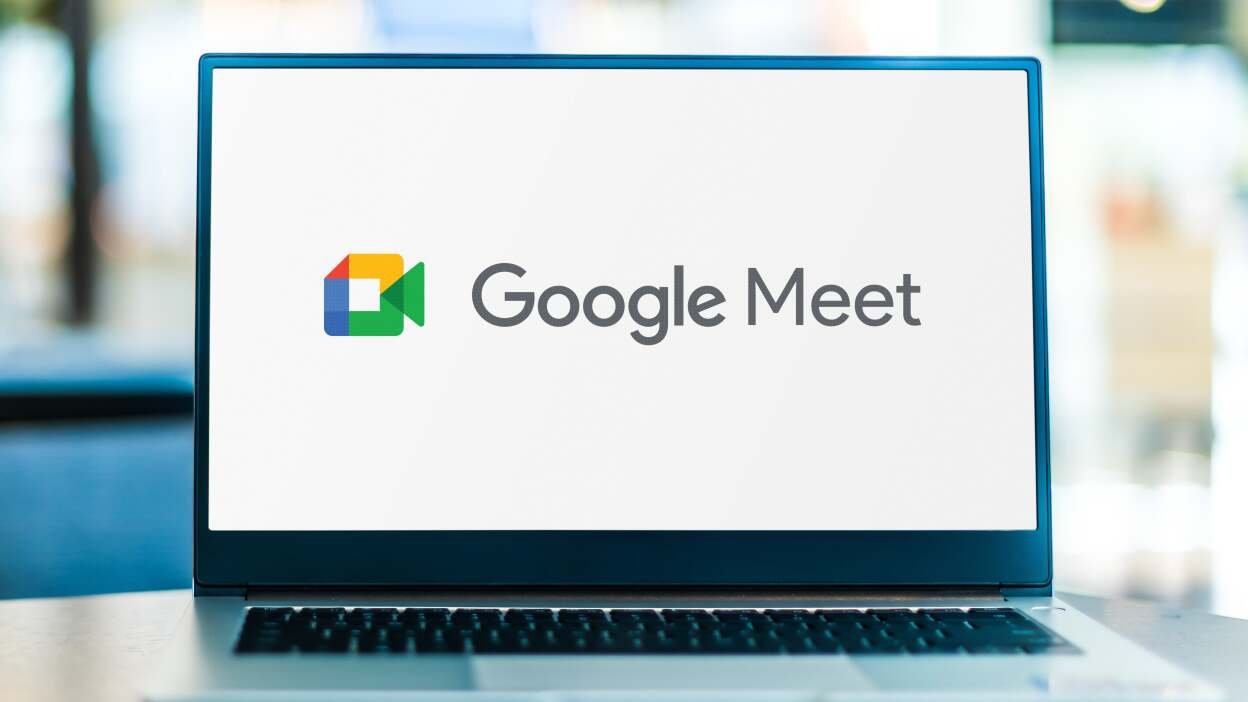In today’s remote work and learning environment, recording online meetings has become a necessity for many professionals, students, and content creators. Whether you want to revisit a brainstorming session, keep lecture notes, or create tutorials, knowing how to screen record on Zoom or screen record Google Meet can be invaluable. Both Zoom and Google Meet provide built-in recording options, but they come with limitations—such as requiring host permissions or subscription plans.
This comprehensive 2025 guide will walk you through everything you need to know about recording Zoom and Google Meet sessions—including native options and an effective alternative if you want to bypass built-in restrictions.
Can You Record a Zoom or Google Meet Session?
Yes, you can record meetings on both Zoom and Google Meet, but with caveats.
- Zoom allows recording on local devices or the cloud, but the host must enable this feature. Free users have access only to local recordings, while paid plans unlock cloud recording with additional features.
- Google Meet offers recording only for users with Google Workspace accounts (business, education, or enterprise). The host or a participant in the same organization can record sessions.
For casual users or attendees without permissions, built-in options may not be available. That’s where screen recording tools come in handy.
How to Record a Zoom Meeting (Using Built-In Recorder)
Zoom’s integrated recorder is straightforward but has some access restrictions.
Steps:
- Start your Zoom meeting. Only the host or co-host can initiate recording by default.
- Click the “Record” button on the Zoom toolbar (usually at the bottom).
- Choose “Record on this Computer” for local storage or “Record to the Cloud” if your plan supports it.
- A small recording indicator will appear, notifying participants.
- To pause or stop recording, use the respective buttons on the toolbar.
- After the meeting ends, Zoom will convert the recording file and save it locally or to the cloud.
Available for:
- Hosts and co-hosts on both free and paid Zoom accounts (local recording on free)
- Participants if the host grants permission
How to Record a Google Meet Session (Built-In Option)
Google Meet’s recording feature is designed mainly for business and education users.
Steps:
- Join or start your Google Meet session.
- Click the three-dot “More options” menu at the bottom right.
- Select “Record meeting.”
- The recording starts after a countdown, and all participants receive a notification.
- To stop recording, open “More options” again and select “Stop recording.”
- The video is saved to the organizer’s Google Drive in the “Meet Recordings” folder.
Available for:
- Google Workspace users (Education Plus, Enterprise, Business Standard/Plus)
- Hosts or participants in the same organization with permission
Note: Free personal Google accounts cannot use this feature, and participants outside your organization may not be able to record.
How to Screen Record a Zoom or Meet Session Without Built-In Tools
If you can’t access built-in recorders or want more flexibility, a screen recording tool like Leawo Screen Recorder can help.
Why Use Leawo Screen Recorder?
- Works independently of Zoom or Google Meet permissions.
- Captures full screen, specific windows, or selected areas.
- Records audio from both system and microphone.
- Supports simultaneous webcam capture, great for picture-in-picture recordings.
- Free and easy to use.
Steps to Screen Record Zoom or Google Meet with Leawo:
- Download and install Leawo Screen Recorder from the official site.
- Launch the program and select your recording mode:
- Full Screen to capture everything.
- Custom Area to focus on the Zoom or Google Meet window.
- Choose audio sources:
- System sound for capturing meeting audio.
- Microphone if you want to add your voice or commentary.
- (Optional) Enable webcam capture if you want your video feed included.
- Click “Start” to begin recording before or during your meeting.
- When finished, click “Stop” to end recording.
- Your video file will be saved in your chosen output folder for easy access.
Leawo also offers helpful tutorials for screen record on any device if you want to explore more recording tips and tricks.
FAQs
1. Can I record a Google Meet session for free?
Unfortunately, Google Meet’s built-in recording feature is only available for Google Workspace users. Free personal accounts cannot record meetings directly through Google Meet but can use third-party screen recorders like Leawo.
2. How long can I record a meeting?
Zoom allows recordings as long as you have enough storage and local disk space or cloud storage. Google Meet recordings also depend on Google Drive storage limits. Third-party screen recorders typically only limit recording by your system resources.
3. Can I record both screen and webcam at once?
Yes! Leawo Screen Recorder supports simultaneous screen and webcam recording. This is perfect for presentations or creating reaction videos while capturing the meeting.
4. Does Zoom notify others when I start recording?
Yes, Zoom shows a visible notification to all participants when recording begins, ensuring transparency.
5. Is it legal to record work or school meetings?
Laws vary by jurisdiction. Generally, you should always inform and get consent from participants before recording. Many organizations and schools have policies regarding recordings to protect privacy and intellectual property.
Final Words
Knowing how to screen record on Zoom or how to screen record on Google Meet empowers you to capture essential meetings and lectures for later review. While built-in recorders are convenient, they come with limitations that might not fit every user’s needs. Using tools like Leawo Screen Recorder can give you more control and flexibility, allowing you to record any session hassle-free.
Remember, always use recording tools responsibly and ethically—respect privacy, follow legal guidelines, and notify participants when recording. This way, you can maximize your productivity while maintaining trust and transparency in your online communications.
If you want a simple guide on screen record for Windows or tips to optimize your recordings, Leawo offers plenty of resources to get you started.